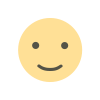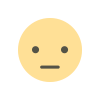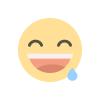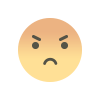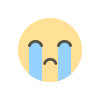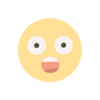Microsoft Windows 10 update, October 2020 With New And Exciting Features On PC and Android Phones
Recently, new features are updated in Windows which will help you customize your PC, increase security, and get more creative with Windows 10. With these updates, it'll also be easier to get things done on your PC and across your other devices, including syncing to Android phones.
By Bhavonblog

Where every organization is moving and adapting from remote to hybrid work techniques, and essential workers continuing to support us all, it is more important than ever that we continue to provide you with the tools who remain protected and productive.
The company is pleased to announce that they are beginning the availability of the October 2020 Update. Today’s post offers details on our measured and phased rollout approach, how you can get the update, and information to enable commercial organizations to begin targeted deployments.
Approach on update availability
Learn and connect from a home environment where people are relying on their PCs more than ever before, we are taking a measured seeker-based rollout approach to the October 2020 Update. We are throttling availability over the coming weeks to ensure a reliable download experience, so the update may not be offered to you right away. Additionally, some devices might have a compatibility issue for which a safeguard hold is in place, so we will not offer the update until we are confident that you will have a good update experience.
How to get the Windows 10 October 2020 Update
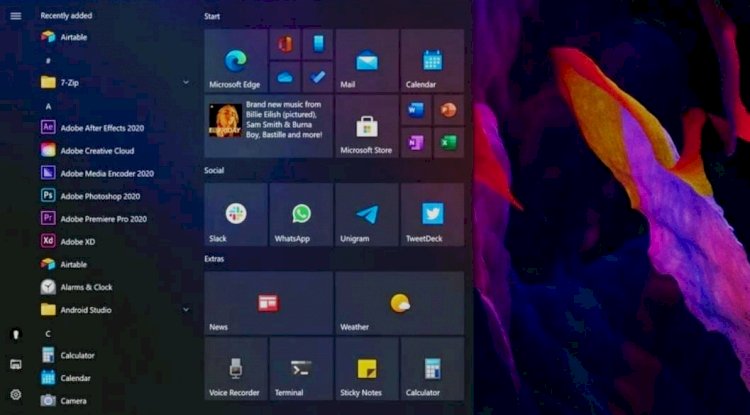
The October 2020 Update is available initially for users of select devices running Windows 10, version 1903 or later who are interested in experiencing the latest feature updates and are ready to install this release on their device. If you would like to install the new release.
open your Windows Update settings (Settings > Update & Security > Windows Update) and select Check for updates. you can simply select Download and install to get started. Once the download is complete and the update is ready to install, they will notify you so that you can pick the right time to finish the installation and reboot your device. And then, Ready to start?
- Choose your favorite color mode
Make your apps and app tiles stand out by switching to Light or Dark mode. Select Start > Settings > Personalization > Colors . Under Choose your color, select either Light or Dark mode.
- Go passwordless with Microsoft accounts on your device
Keep your device even more secure by removing passwords when signing in to Windows with Microsoft accounts on your device. Go to Start > Settings > Accounts > Sign-in options, and then turn on Require Windows Hello sign-in for Microsoft accounts.
- Have Magnifier read text aloud
The text cursor indicator adds a splash of color to your text cursor, making it easier to find in a sea of text. To turn it on and change its size and color, go to Start > Settings > Ease of Access > Text cursor.
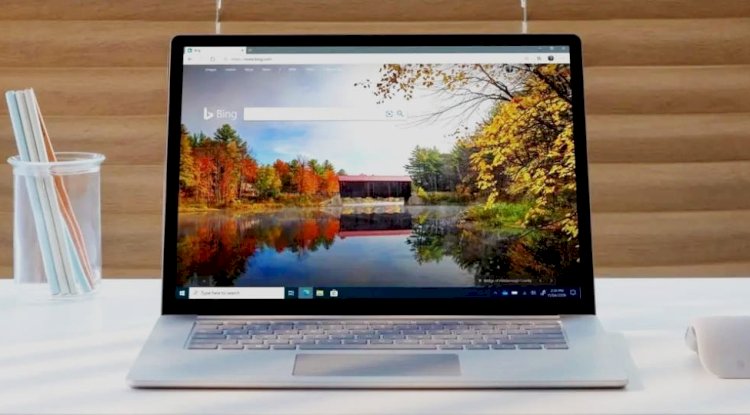
- Get to notification settings from the taskbar
To choose where notifications show up and how to sort them, select Notifications > Manage notifications on the taskbar.
- Add emoji from your keyboard
Express yourself however and wherever you want. Press the Windows logo key + period (.) to open an emoji panel. Use emoji to create faces with text, and symbols—like punctuation and currency—to make a statement.
- Bring the Microsoft experience to your Android phone
Open the Google Play Store app on your Android phone, type Microsoft Launcher in the search box, and then install it. Once Microsoft Launcher is installed, you can get beautiful Bing wallpapers that refresh daily, sync your Office docs and calendar, and more.
- Make things on your screen larger
To make just the text on your screen bigger, select Start > Settings > Ease of Access > Display, then adjust the slider under Make text bigger. To make everything bigger, choose an option from the drop-down menu under Make everything bigger.

Download the updated windows 10 and enjoy more exciting features on your PC and sync to your Android phones.
DISCLAIMER
The content of this site, like text, graphic, and images are intended for informational purpose. It is not intended to be misled. Although, authors have made his / her efforts to bring the truth and facts. He /she is not credible for any kind of loss or harm.
What's Your Reaction?